Calendar Shortcuts for MacOS and iOS


If you’re reading this, there’s a good chance that you’re one of those people who are always looking to get things done faster and more efficiently. Maybe you see other people typing away on their Macs or iPhones and think I wish I could type as fast as them, or maybe you just enjoy improving the way you do things, whether they’re work-related or personal tasks. Well, there are shortcuts in MacOS and iOS that will allow you to speed up your interactions with your devices.
Now, if you are anything like us you will be sending your Cal links to people often. Although we do offer the shortest shareable links on the market, they’re still lengthy to type out. In this post, we will go over how to set up shortcuts to increase your productivity.
Shortcuts in MacOS
Wouldn’t it be nice if every time you needed to give someone you Cal link you could just type /c15m and it would automatically give you your 15m booking page? Now, this is just an example, you can use any command you want to trigger these shortcuts.
- Open System Preferences
- Click Keyboard > Text
- Hit the + icon in the bottom left
- In the Replace column enter the ‘Trigger Word’ you would like to use
- Then in the With section enter in the Cal link that you would like to use for this shortcut.
- Test your new shortcut - Simply write out your trigger word and notice how it is replaced with the Cal link you specified.
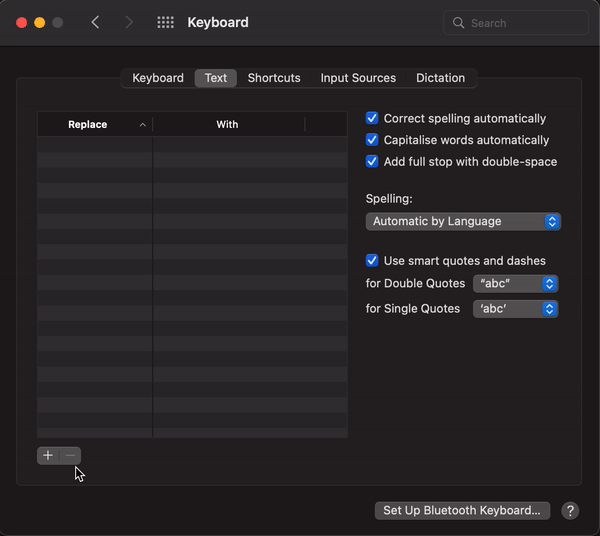
Shortcuts in IOS
- While typing in a text field, touch and hold 🙂 or 🌐 .
- Tap Keyboard Settings, then tap Text Replacement.
- Tap + at the top right.
- Type your trigger word in the Phrase field and the Cal link you want to use for it in the Shortcut field.
- Test your new shortcut - Simply write out your trigger word and notice how it is replaced with the Cal link you specified.